I’m Cat Hoort. I hope you are all enjoying a sunny spring!
Recently, I wrote a post about the difference between a Facebook page and a Facebook profile. The key difference between the two is purpose: the purpose of a profile is to communicate with friends/family whereas the purpose of a page is to promote your product to fans. If you’re like me, you probably started with a profile and (over time) have realized that the profile has been used for both business and personal endeavors. As a result, your personal contacts and your business contacts are all blurred together. Sound familiar?
One option to separate your personal and business contacts is to create a page and invite your business contacts to “like” you on that page, thus creating two different Facebook platforms organized by audience-type. If you’re not ready to create a page, however, what are your options? Is there anything you can do on your Facebook profile to help you start separating friends and business contacts?
Good news. The answer is YES.
It’s called a Friends List. The Friends List feature organizes your profile friends into categories assigned by you. Once a list is established, you can use it to speak directly and simultaneously to members of that list (but not to your other friends at the same time).
Here’s a quick guide on how to set up a Friends List:
1. Go to your profile. Under your profile picture, click the Friends link
2. Click Edit Friends box in the upper right of screen
3. Click Create a List
4. Name your list in the field that says “Enter a Name”
5. Add people to your list either by typing their name into the search box and/or by clicking on their name in the scroll down. If you have a lot of friends to choose from, scrolling through might take a while so searching for specific names might be easier (assuming you know the specific names you want to include).
6. Click Create List
To send a status update directly to that list (and only to that list), type a message into your status bar. BEFORE YOU HIT SHARE:
1. Click the down arrow right next to the send button and select “customize”.
2. Under the heading “make this visible to” select “specific people” from the drop down
3. Type in the name of your list in the field below. Your list should pop up. Click on it to select it.
4. Click save setting.
Now, when you click the share button on that particular status, only friends on that list will be able to see that status on your wall. All your other friends (and their friends) will not be able to see that status so you can be more specific in who you talk to. Each time you want to talk to a specific Friend List, click the drop down and follow the four steps above before you hit Share.
Last Note: Your lists are private to you and your uses, but there are also Featured Friends Lists that make your lists public on your profile. Whether or not you are considering the move to a page, Friends Lists can help you improve how you use Facebook by organizing your Facebook contacts. Anyone out there use Friends Lists? Comment here and let us know if they’ve been effective for you.
Cat Hoort has worked with Kregel, Abingdon Press, and Worthy. She’s provided this as writing industry article as a guest post.
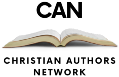
Marja Meijers
April 22, 2011 - 03 : 58 : 55I have not used friends lists before and I have not (yet) created a page for business purposes. Thanks to your post… I will work on it